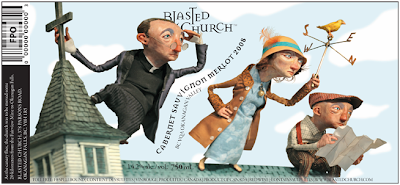
copyright Red Nose Studio
Digital illustration isn’t limited to just drawing or painting in photoshop or illustrator— in this assignment I want you to explore the other ways we can create or use "digital" art with the additions of photography and/or collage. You will be making an illustration of a known mythological or fantasy creature with a foreground and background. Your creature/being can be from any culture --a norse god, manticore, japanese ghost, fairies, whatever, but it needs to be in an environment of some sort and it needs to be a KNOWN creature, and not just something you make up. Also, if you use photos, make sure they are YOUR photos, or definitely copyright free (i.e. vintage magazines or from a site that gives out specifically copyright-free images). I want you to take the pictures, not use what you find off google images.
Sketch stage will be due next week (since the process of gathering images or sculpting/etc. can be pretty intensive, you just need to bring in one "sketch"), and then your final is due the week after that. You can sculpt this creature and take photos of it, make a paper cut collage traditionally or digitally, add drawings to a photo, go out and take photos and then collage them together, then use the photo collage as reference for your final painting (digital or traditional), OR refine the collage so it looks great on its own, whatever. I leave it up to you, this is a very open assignment and I want you to branch out! You don’t necessarily need to bring in a pencil “sketch” next week, but you could bring in a rough collage, or a sculpture or paper cuts that you’ve made, whatever is the first step of the process you’d like to use. If you are working on putting together a digital collage or drawing over things digitally, you can show your process on the computer, you don't have to print it out. But you definitely need to show progress. This is a process-heavy assignment, so the more you do now the better! After critiques we will be using class time next week to work, so come prepared with your materials! If you are working traditionally bring tools, if you are working digitally, have all your files and photos, etc.
If you don’t have a digital camera, AV services said they have several that students can borrow. But, don’t try taking out a camera the night before or something, because other students may have checked them all out.
So here's some examples of illustrators using the Digital medium in different ways:
Vector art on top of photos-- Alberto Seveso
Digital illustration/color integrated with vintage photos-- David Plunkert
Paper cut art, digitally photographed/tweaked-- Jayme McGowan
Digitally collaged paper cut art (scanning papers, and then digitally cutting & collaging in photoshop)-- Sara Barnes
Traditionally sculpting, then photographing/tweaking for a "3d" illustration-- Red Nose Studio
Digitally drawing on top of photos-- Johan Thornqvist
Collaging photos/illustration digitally-- Maren Esdar
ALSO-- remember, you DON'T have to do a collage/sculpture/papercut for your final piece. You can always do one as a "sketch" and use it as reference for your final.
If you are using a collage as reference, you can probably get away with using magazine photos and other possibly-copyright photos, as long as they don't show up that way in the final. (like if you use a magazine girl's face as reference for the face you'd like to draw/paint)
BLOG assignment:
To get your feet wet, I want you to do a fun photo and/or paper and/or 3d collage of your dream boyfriend or girlfriend! It doesn't have to have a background or be serious. Experiment with some different techniques or play around, it doesn't have to be extensive. You can use magazines photos for this.
Make sense? HAVE FUN!!
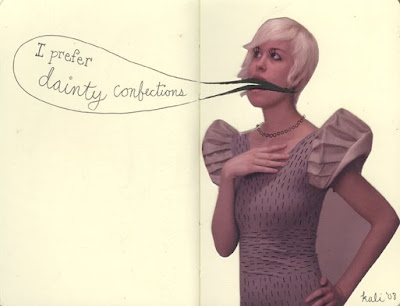























 Sharpies
Sharpies


























